Question:
How to whitelist or blacklist an email domain in gmail?
By: Radhakrishnan Ravi
Answer:
Google has a might spam handler and does a very decent job. However, if you want to put a rule to either whitelist or blacklist, use the filter options provided under settings menu. It is simple and the following steps will take you through in implementing a filter of your choice.
Choose the Settings menu from the Settings drop down menu on the top right beneath your profile picture.
Select the Filter Tab, which will list the filters and will have a link at the bottom captioned ''Create a New Filter". As you may observe, you have an option to import filters as well using the "Import Filter" link.
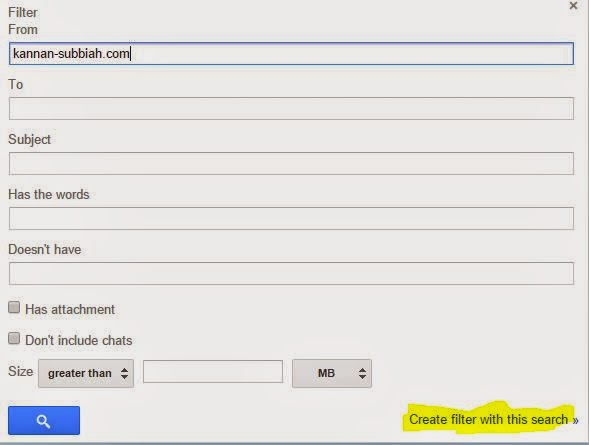
Click on this and you will see a Filter Dialogue window as in the image on the left. The options provided are self explanatory and choose appropriate action you want to apply for the chosen search criteria. For instance, if you want to white list the entered domain, select the option "Never send it to Spam" and then click on the Create Filter button at the bottom. Similarly, if you want to permanently delete emails from a specific sender, you may choose the delete option here.
The filters so added will appear in under the Filter tab of the settings screen. You will then have the option to remove or modify the filters as well.
How to whitelist or blacklist an email domain in gmail?
By: Radhakrishnan Ravi
Answer:
Google has a might spam handler and does a very decent job. However, if you want to put a rule to either whitelist or blacklist, use the filter options provided under settings menu. It is simple and the following steps will take you through in implementing a filter of your choice.
Choose the Settings menu from the Settings drop down menu on the top right beneath your profile picture.
Select the Filter Tab, which will list the filters and will have a link at the bottom captioned ''Create a New Filter". As you may observe, you have an option to import filters as well using the "Import Filter" link.
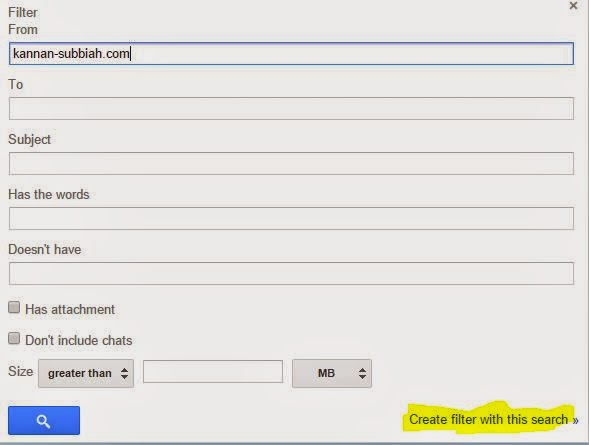
Clicking the create filter will take you to the advanced search window as in the image on the right. Alternatively this search window can be accessed using the tiny drop down icon provided on the right side of the search box within gmail. Basically, you will have to decide on the search criteria to apply the filter for. i.e, if you want to whitelist the domain kannan-subbiah.com, enter the domain name in the From field of the search window. Upon entering a valid search criteria, you will find the link "Create a filter with this search" enabled.
Click on this and you will see a Filter Dialogue window as in the image on the left. The options provided are self explanatory and choose appropriate action you want to apply for the chosen search criteria. For instance, if you want to white list the entered domain, select the option "Never send it to Spam" and then click on the Create Filter button at the bottom. Similarly, if you want to permanently delete emails from a specific sender, you may choose the delete option here.
The filters so added will appear in under the Filter tab of the settings screen. You will then have the option to remove or modify the filters as well.

